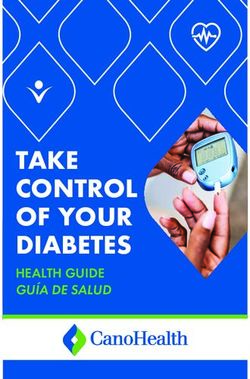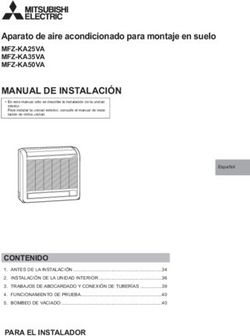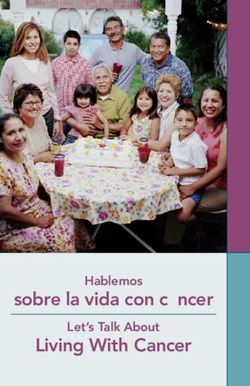Easy Connect Guide fácil conexión Guía de
←
→
Transcripción del contenido de la página
Si su navegador no muestra la página correctamente, lea el contenido de la página a continuación
Tu Internet de Time Warner Cable
Enjoy surfing at your own speed. Super fast.
Guía de
conexión
Guide
fácil
Connect
Easy
Comienza aquí. Llega a todas partes.
Time Warner Cable InternetIncluded in your kit
Instant access anytime you feel like connecting. G
You’re about to log on to a smoother, faster, altogether better, new Internet experience.
Time Warner Cable Internet is simple to set up and use, and this Easy Connect Guide will help Cable POWER coax ethernet USB CABLE SPLITTER fedex return EASY CONNECT
MODEM CoRD CABLES (2) cable label GUIDE
you along the way. If you have any questions during the installation process, please feel
free to call us at 1-877-309-5869 or visit us at twc.com/support and we’ll be happy to help.
Thank you for choosing Time Warner Cable.
Contents
Pages 2-3 Pages 4-6 Page 7 Page 8 Page 9 Page 10 Page 11
Modem Wireless Advanced Modem Internet Modem guide Troubleshooting
installation network setup wireless gateway activation account setup1 CONTINUED
Wireless and cable Before you begin the installation process, be sure
to save work on your computer and shut down
Connect that same coax cable from the wall
outlet to one of the ports labeled OUT on the
NOTE: Be sure the cable is connected to the modem
before plugging power into it. The power cord
all open programs, and ensure power is off to all splitter provided. should not be plugged into an electrical outlet
modem installation components until the installation is complete. Connect one of the coax cables included in this that can be turned on/off with a light switch.
kit to the port on the splitter labeled IN and the
1 Connect modem to cable outlet other end to the cable outlet on the wall. 3 Connect modem to electrical outlet
Electrical outlet COMPUTER MODEM
Connect one end of the other coax cable
MODEM
included in this kit to the second port on the
MODEM Cable outlet
splitter labeled OUT and the other end to the
COAX CABLE
IN port on the modem. power cord
IN
ELECTRICAL outlet
2 2 Connect modem to computer
ETHERNET CABLE
Install modem with a single outlet. Connect a Using the power cord, plug one end into the
COMPUTER
USB CABLE* coax cable into the cable wall outlet. Connect back of the modem and the other end into an
MODEM
3 the other end of the cable into the IN port on electrical outlet, preferably a surge protector
POWER CORD
IN the modem. ETHERNET CABLE
(not provided).
Cable outlet
MODEM TELEVISION USB CABLE* If everything is properly connected, the lights
on the front of the modem will flash while the
connection is being established. Turn the page
to learn how to activate your modem.
Cable outlet SPLITTER IN Plug one end of the Ethernet cable into the
1 Ethernet port on your computer, and the other
OUT
COAX CABLE end into the Ethernet port on the back of the
COAX CABLE
IN
modem.
Install modem with a split outlet. Turn the TV off
*Ethernet cable is the preferred installation method. *Ethernet cable is the preferred installation method.
and disconnect the existing coax cable from the wall.
2 | questions? 1-877-309-5869 ^ twc.com/support questions? 1-877-309-5869 ^ twc.com/support | 3Wireless network setup
2 Obtain the password or WPA Key Motorola D3
SBG6580XXXXXX (the 6 X’s are the last 6 digits
Ubee D3 Advanced Wireless Gateway of the modem HFC MAC ID).
1 Obtain the SSID or Network Name
DDW3611XX (the 2 X’s are the last 2 digits TG852GXXXXXX (the 6 X’s are the last 6 digits Example:
Your RF Mac Address is specific to the modem of the modem RF MAC Address). of the modem RF MAC Address).
you have. You’ll find this information on the Example: HFC MAC ID: 3C754A24DA02
Example: In this case, your WPA password would be:
bottom of the modem.
SBG658024DA02
Here are a few sample wireless network RF MAC Address: 3C754A24DA02 RF MAC Address: 0015E191714C
names (SSIDs). In this case, your SSID would be: In this case, your WPA password would be:
DDW361102 TG852G91714C
Advanced Wireless Gateway
TG852GXX (the 2 X’s are the last 2 digits
of the modem RF MAC Address). Motorola D3 Ubee D3
Example: SBG6580XX (the 2 X’s are the last 2 digits DDW3611XXXXXX (the 6 X’s are the last 6 digits
of the modem HFC MAC ID). of the modem RF MAC Address).
RF MAC Address: 0015E191714C
In this case, your SSID would be: Example: Example:
TG852G4C
HFC MAC ID: 3C754A24D02 RF MAC Address: 3C754A24DA02
In this case, your SSID would be: In this case, your WPA password would be:
SBG658002 DDW361124DA02
4 | questions? 1-877-309-5869 ^ twc.com/support questions? 1-877-309-5869 ^ twc.com/support | 5Wireless network setup (continued) Advanced Wireless Gateway
Connection instructions for Windows Connection instructions for MAC
for Home Phone
1 Click on the wireless icon located in the 1 Click on the wireless icon located in the
lower right on the taskbar. upper right on the taskbar. 1 Ensure the “Tel1” light is on.
Connect modem to phone
2 Remove the gray RJ11 telephone wire from its
2 Select the network name (SSID) of your 2 Select the network name (SSID) of your packaging and plug one end into Line 1 (1/2)
Time Warner Cable provided wireless Time Warner Cable provided wireless gateway, on the eMTA.
TEL 1
gateway, and click on the connect button. and click on the connect button.
3 Plug the other end of the RJ11 telephone wire
TG852GXX TG852GXX into your home phone. MODEM
PHONE WIRE
PHONE
4 Pick up your home phone and listen for PHONE
*Refer to page 4 if needed. *Refer to page 4 if needed. dial tone.
3 Input your WPA Security Key using all capital 3 Input your WPA Security Key using all capital
letters and click the OK button. letters and click the OK button.
TG852GXXXXXX TG852GXXXXXX
*Refer to page 5 if needed. *Refer to page 5 if needed.
If you have problems connecting your new
Time Warner Cable Advanced Wireless Gateway
please call: 1-877-309-5869
6 | questions? 1-877-309-5869 ^ twc.com/support questions? 1-877-309-5869 ^ twc.com/support | 7Wireless and cable Internet account setup
modem activation
Once you have everything properly connected, open Now that your Internet connection has been
a web browser on your computer, and the Welcome established and you’ve activated your modem,
Screen will appear as pictured on the left. you’re ready to set up your Internet account.
Open a web browser and you’ll see the screen
You may need to activate your device. If you are to the right.
unable to browse the Internet or register your
new service, please call 1-877-309-5869 and the All new Internet customers need to complete
automated system will guide you through the registration the first time they connect to our
activation process. You will need to provide the MAC network. Here you can choose your own email
Address, which is displayed on the Welcome Screen. address and password as well as agree to the
If you need technical support, simply say, “Internet terms and conditions of the service.
Technical Support” and the automated system will Once you’re all set up, you’re ready to start surfing.
connect you.
If you are not able to view the Welcome Screen,
please review the Troubleshooting tips on page 11.
8 | questions? 1-877-309-5869 ^ twc.com/support questions? 1-877-309-5869 ^ twc.com/support | 9Modem guide Troubleshooting If the above steps do not resolve your issue, please call
1-877-309-5869 and say, “Internet Technical Support,”
or visit twc.com/support.
Your cable modem should operate continuously In order to conduct a speed test to verify the upload
Light What Does It Mean? without maintenance, and you can leave the and download speeds you are actually receiving,
modem on even when you turn off your computer. please visit twc.com/speedtest and follow the
Power Steady green – the modem is on. Power If you experience problems, the following are three instructions on the site.
Cable, Sync or Bloc Sync Steady green – the modem is connected to the network. steps you should go through before contacting
Cable
Flashing – this happens during initial synchronization.
Customer Support.
No light – this means no cable connection.
(Call 1-877-309-5869 and say “Internet Technical Support”
to speak with a representative.)
Test
Check coax cable and Ethernet or
USB cable connections
Return old equipment
Data
Test or Error Normally off. If the connection on any of your cables becomes
Flashing – this happens during initial self-test or
Link
loose, you will not be able to send or receive data. If you’re replacing an old modem and need to
software downloading. Make sure all connections are secure. return it, here’s how to get it back to us:
Steady light – indicates modem or network failure. Phone 1
Confirm the cable signal is active 1. Pack your old equipment in the same box
Data or Activity Steady green – the computer connection is working. Phone 2 that contained your new equipment.
Some modems have a separate light (RD or No light – the computer is turned off or not connected. If you have cable TV service, confirm that you are
RX) that indicates when modem is receiving Battery receiving a signal and that the channels are clear. 2. Place the enclosed FedEx return label over
data, as well as a light (TD, TX or SD) that the original shipping label.
indicates when modem is transmitting data.
Power cycle your modem 3. Drop off the package at your nearest FedEx
PC or Link Flashing or blinking – data is flowing through the modem. Turn off your computer and unplug the power cord to Office or return the equipment to your local
Some modems don’t have this light or your modem. Wait 45 seconds, and plug it back in. When Time Warner Cable Store.
an equivalent.
the lights on your modem are solid, reboot your
Find a location near you at twc.com/paymentcenters.
computer.
10 | questions? 1-888-704-4503
1-877-309-5869 ^ twc.com/support questions? 1-877-309-5869 ^ twc.com/support | 11WEST ©2013 Time Warner Cable Inc. All Rights Reserved.
Customer Support. 1-877-309-5869 ^ twc.com/support
Gracias por elegir a Time Warner Cable.
Asistencia al cliente 1-877-309-5869 ^ twc.com/ayuda
Thank you for choosing Time Warner Cable.
©2013 Time Warner Cable Inc. Todos los derechos reservados. WESTSi ninguno de los pasos anteriores solucionan tu
Guía del módem Detección de problemas problema, por favor llama al 1-877-309-5869 y solo di,
“Internet Technical Support” (asistencia técnica para
Luces e indicaciones ¿Qué significa? Internet) o visita twc.com/ayuda.
Tu módem de cable debería funcionar
permanentemente sin mantenimiento y puedes Para hacer una prueba de velocidad y verificar las
Power La luz verde constante significa que el módem está encendido.
dejarlo encendido incluso cuando tu computadora velocidades de carga y descarga que estás recibiendo,
Cable, Sync o Bloc Sync La luz verde constante por lo general significa que el módem esté apagada. Si tienes problemas, hay tres pasos que por favor visita twc.com/speedtest y sigue las
está conectado a la red. Power debes seguir antes de comunicarte con Asistencia al instrucciones que aparecen en el sitio web.
Usualmente, está intermitente durante la sincronización inicial. Cliente:
Si no hay luz quiere decir que no hay conexión de cable (llama al Cable
1-877-309-5869 y solo di, “Internet Technical Support” [asistencia
Revisa el cable coaxial y las conexiones del cable
Devolución de equipo
técnica para Internet] para hablar con un representante). Test
Ethernet o USB
Test o Error Normalmente está apagada.
Si estas reemplazando un módem antiguo y necesitas
Data Si la conexión en cualquiera de tus cables se afloja,
Puede que esté intermitente durante la prueba automática o
devolverlo, lo puedes hacer de la siguiente manera:
la descarga de software. no podrás enviar o recibir información. Asegúrate de
Link 1. Empaca tu equipo anterior en la misma caja del
La luz constante indica alguna falla del módem o la red. que todas las conexiones estén ajustadas.
equipo nuevo.
Phone 1 Comprueba que la señal esté activa
Data o Activity La luz verde intermitente significa que la información está 2. Pega la etiqueta de devolución de FedEx adjunta
Algunos tienen una luz aparte (RD o RX, por pasando por tu módem.
Phone 2 Si tienes servicio de Televisión, comprueba que estés sobre la etiqueta de envío original.
ejemplo) que indica cuando tu módem está
recibiendo información, así como una luz recibiendo la señal y todos los canales estén bien.
(TD, TX o SD, por ejemplo) que indica que tu Battery
3. Lleva el paquete a tu oficina más cercana de FedEx o
módem está transmitiendo información. Desconecta y conecta tu módem devuelve el equipo en tu tienda local de
Time Warner Cable.
PC o Link La luz verde constante significa que la conexión de la
Apaga tu computadora y desconecta el cable
Algunos módem no tienen esta luz o una computadora está funcionando. eléctrico de tu módem. Espera 45 segundos Encuentra la tienda más cercana en
equivalente. Si no hay luz quiere decir que la computadora está apagada y conéctalo de nuevo. Cuando las luces estén twc.com/paymentcenters.
o sin conexión. constantes en tu módem, reinicia tu computadora.
10 | ¿PREGUNTAS? 1-877-309-5869 ^ twc.com/ayuda ¿PREGUNTAS? 1-877-309-5869 ^ twc.com/ayuda | 11Activación del módem Configuración de la cuenta de Internet
Una vez que hayas conectado todo correctamente, Ahora que tu conexión a Internet se ha establecido
abre un navegador y aparecerá una pantalla de y has activado tu módem, estás listo para configurar
bienvenida como se muestra a la izquierda. tu cuenta de Internet. Abre un navegador de Internet
y verás la pantalla de la derecha.
Puede que necesites activar tu dispositivo. Si no
puedes navegar por Internet o registrar tu nuevo Todos los clientes nuevos de Internet necesitan
servicio, por favor llama al 1-877-309-5869 y el sistema registrarse cuando se conectan por primera vez a
automatizado te guiará durante el proceso de nuestra red. Aquí puedes elegir tu propia dirección
activación. Puede que necesites tu dirección MAC, de correo electrónico y contraseña así como
la cual se muestra en la pantalla de bienvenida. aceptar los términos y condiciones del servicio.
Si necesitas asistencia técnica, solo di “Internet
Technical Support” (asistencia técnica para Una vez que configures todo, estarás listo para
Internet) y el sistema automatizado te comunicará. navegar por Internet.
Si no puedes ver la pantalla de bienvenida, por favor
revisa los consejos para la detección de problemas en
la página 7.
8 | ¿PREGUNTAS? 1-877-309-5869 ^ twc.com/ayuda ¿PREGUNTAS? 1-877-309-5869 ^ twc.com/ayuda | 9Instalación de la red inalámbrica (continuación) Puerta de enlace inalámbrica
Instrucciones de conexión para Windows Instrucciones de conexión para MAC
avanzada para Teléfono Residencial
1 Haz clic en el ícono de conexión 1 Haz clic en el ícono de conexión
inalámbrica ubicado en la parte inalámbrica ubicado en la parte 1 Asegúrate de que la luz de “Tel1” esté encendida.
Conectar el módem al teléfono
superior derecha de la barra de tareas. superior derecha de la barra de tareas. 2 Retira el cable de teléfono RJ11 de color gris del
empaque y conecta un extremo a la Línea 1 (1/2) TEL 1
2 Selecciona el nombre de la red (SSID) de tu puerta 2 Selecciona el nombre de la red (SSID) de tu puerta en el eMTA.
de enlace inalámbrica de Time Warner Cable de enlace inalámbrica de Time Warner Cable
y haz clic en el botón de conexión. y haz clic en el botón de conexión. 3 Conecta el otro extremo del cable de teléfono
MÓDEM
RJ11 a tu teléfono residencial. CABLE DE TELÉFONO
PHONE
TG852GXX TG852GXX 4 Levanta tu teléfono residencial y escucha el TELÉFONO
todo de marcado.
*Ver la página 4 si es necesario. *Ver la página 4 si es necesario.
3 Ingresa tu clave de seguridad WPA utilizando 3 Ingresa tu clave de seguridad WPA utilizando
letras mayúsculas y haz clic en el botón OK. letras mayúsculas y haz clic en el botón OK.
TG852GXXXXXX TG852GXXXXXX
*Ver la página 5 si es necesario. *Ver la página 5 si es necesario.
Si tienes problemas conectándote a tu puerta de
enlace inalámbrica avanzada de Time Warner Cable,
por favor llama al 1-855-704-4503.
6 | ¿PREGUNTAS? 1-877-309-5869 ^ twc.com/ayuda ¿PREGUNTAS? 1-877-309-5869 ^ twc.com/ayuda | 7Instalación de la red inalámbrica
2 Obtener la contraseña o la clave WPA Motorola D3
SBG6580XXXXXX (las 6 X son los 6 últimos
1 Ubee D3 Puerta de enlace inalámbrica avanzada dígitos del HFC MAC ID del módem).
Obtener el nombre de SSID o el nombre de la red
DDW3611XX (las 2 X son los últimos 2 dígitos TG852GXXXXXX (las 6 X son los últimos 6 Ejemplo:
Tu módem tiene una dirección RF MAC de la dirección RF MAC del módem). dígitos de la dirección RF MAC del módem).
específica. Encontrarás esta información en la Ejemplo: HFC MAC ID: 3C754A24DA02
Ejemplo: En este caso, tu contraseña WPA sería:
parte de abajo del módem.
SBG658024DA02
Aquí encontrarás algunos ejemplos de Dirección RF MAC: 3C754A24DA02 Dirección RF MAC: 0015E191714C
nombres de redes inalámbricas (SSIDs). En este caso, tu SSID sería: En este caso, tu contraseña WPA sería:
DDW361102 TG852G91714C
Puerta de enlace inalámbrica avanzada
TG852GXX (las 2 X son los 2 últimos dígitos
de la dirección RF MAC del módem). Motorola D3 Ubee D3
Ejemplo: SBG6580XX (las 2 X son los últimos 2 dígitos DDW3611XXXXXX (las 6 X son los últimos 6
del HFC MAC ID del módem). dígitos de la dirección RF MAC del módem).
Dirección RF MAC: 0015E191714C
Ejemplo: Ejemplo:
En este caso, tu SSID sería:
TG852G4C
HFC MAC ID: 3C754A24D02 Dirección RF MAC: 3C754A24DA02
En este caso, tu SSID sería: En este caso, tu contraseña WPA sería:
SBG658002 DDW361124DA02
4 | ¿PREGUNTAS? 1-877-309-5869 ^ twc.com/ayuda ¿PREGUNTAS? 1-877-309-5869 ^ twc.com/ayuda | 51 CONTINUACIÓN
Antes de comenzar el proceso de instalación, Conecta el mismo cable coaxial desde el enchufe NOTA: asegúrate de que el cable esté conectado
Instalación del módem asegúrate de hacer una copia de seguridad de de la pared a uno de los puertos que dice OUT en al módem antes de conectar el cable eléctrico en
tu sistema y que tu computadora esté apagada el enchufe doble que te enviamos. el módem. El cable eléctrico no se debe conectar
de cable y del módem hasta que termine la instalación. Conecta uno de los cables coaxiales incluidos en a un enchufe de pared que se pueda encender/
este paquete al puerto en el enchufe doble que apagar con un interruptor de luz.
1 Conectar el módem a la conexión del cable dice IN y el otro extremo a la conexión del cable
de Internet inalámbrico en la pared. 3 Conectar el módem al enchufe
MÓDEM
ENCHUFE COMPUTADORA Conecta un extremo del otro cable coaxial
MÓDEM
CONEXIÓN DEL CABLE
incluido en este paquete al puerto que sobra en
MÓDEM CABLE COAXIAL
el enchufe doble que dice OUT y el otro extremo
IN CABLE ELÉCTRICO
al puerto que dice IN en el módem.
ENCHUFE
2 2 Conectar el módem a la computadora
CABLE ETHERNET Instalación solo del módem. Conecta un
extremo del cable coaxial a la conexión del cable COMPUTADORA Usando el cable eléctrico, conecta uno de los
CABLE USB* de la pared. Conecta el otro extremo a la entrada extremos a la parte de atrás del módem y
MÓDEM
3 de IN en el módem. el otro extremo al enchufe, preferiblemente a
CABLE ELÉCTRICO
CABLE ETHERNET
IN un protector contra sobretensiones (no incluido).
CONEXIÓN DEL CABLE
MÓDEM TELEVISOR
CABLE USB*
Si todo está conectado de forma correcta, las
luces en frente del módem estarán intermitentes
CONEXIÓN DEL mientras se establece la conexión. Pasa la página
SPLITTER IN
CABLE
Conecta uno de los extremos al puerto Ethernet para aprender cómo activar tu módem.
OUT
1 en tu computadora y el otro extremo al puerto
CABLE COAXIAL IN CABLE COAXIAL
Ethernet en la parte de atrás del módem.
*El método de instalación preferido es con Cable Ethernet. Instalación del mismo cable. Apaga el televisor * El método de instalación preferido es con Cable Ethernet.
y desconecta el cable coaxial actual de la pared.
2 | ¿PREGUNTAS? 1-877-309-5869 ^ twc.com/ayuda ¿PREGUNTAS? 1-877-309-5869 ^ twc.com/ayuda | 3Incluido en el paquete
Acceso instantáneo cuando quieras.
G
Estás a punto de experimentar un servicio de Internet sin esperas, más rápido y totalmente
nuevo. Internet de Time Warner Cable es muy fácil de instalar y usar, y esta Guía de conexión MÓDEM CABLE CABLES CABLE CABLE ENCHUFE ETIQUETA DE GUÍA DE
DE CABLE ELÉCTRICO COAXIALES (2) ETHERNET USB DOBLE DEVOLUCIÓN CONEXIÓN FÁCIL
te ayudará hasta el final. Si tienes preguntas durante el proceso de instalación, por favor DE FEDEX
no dudes en llamarnos al 1-877-309-5869 o visítanos en twc.com/ayuda y te ayudaremos
con gusto. Gracias por elegir a Time Warner Cable.
Contenido
Páginas 2-3 Páginas 4-6 Página 7 Página 8 Página 9 Página 10 Página 11
Instalación Instalación de la Puerta de enlace Activación Configurar la Guía del Detección de
del módem red inalámbrica inalámbrica del módem cuenta módem problemas
avanzada de InternetTambién puede leer