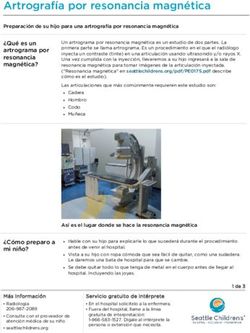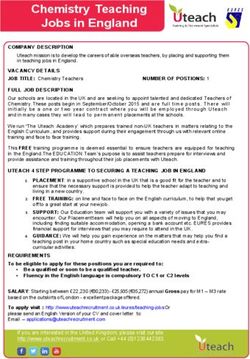Option 1: Participating through video conference call via Microsoft Teams
←
→
Transcripción del contenido de la página
Si su navegador no muestra la página correctamente, lea el contenido de la página a continuación
Dear Marquardt District 15 Parents & Guardians,
We look forward to meeting with you on Monday, November 22nd, 2021 for Parent Teacher Conferences for the time
you have signed up for with your child’s teachers. For those of you who scheduled a remote conference, this letter will
serve as a guide as you navigate Microsoft Teams for the meeting. Make sure to save the email the teachers sent you to
join the virtual meeting. Please remember, YOU CAN USE YOUR STUDENT’S LAPTOP for your conference. That is the
most convenient option since Microsoft Teams is already installed and there is a web camera.
If you are unable to use your student’s laptop, here are 2 other options to join your conference.
Option 1: Participating through video
conference call via Microsoft Teams
In order to participate using the video feature, you will
need to download the free Microsoft Teams app to your
phone or computer before the conference. You do not
need to create and account or sign in. Just download the
app. You will use the link in the email you were sent by the
teacher to join the conference at the start time (please
save that email to use to join the conference on Monday,
November 22nd at your designated time). It will
automatically open the Teams app. You will need to give
permissions for the audio and video, and type in your first
name.
Option 2: Participating by Phone Call via
Microsoft Teams
If you want to participate by phone (audio only), you may
call 1-618-437-6449 at the conference start time and enter
the Phone Conference ID# that was included in the
calendar invite email you received from the teacher. Please
note each calendar invite for each conference will have its
own unique PIN Number.
IMPORTANT NOTE: If we see that you have not joined us at
the start of the meeting, expect a phone call from us (the
caller ID will not say Marquardt School District 15, but
rather will be undefined {e.g., Illinois, New York, etc.}) in
order to participate.
November 1st, 2021Fall 2021 Conferences: Remote Parent-Teacher Conferences
REMINDER: YOU CAN UTILIZE YOUR STUDENT’S LAPTOP FOR CONFERENCES. It’s an easy way
to connect & is ready to go! If you are unable to use your student’s computer, use the directions below to use your
personal computer or your cell phone. Directions are provided for both options.
A. From Your Personal Computer (the following instructions are what it looks like in Chrome)
• In Chrome, go to the email you were sent by the teacher and then click the JOIN MICROSOFT TEAMS MEETING
link.
• The meeting will begin to load. You will be asked how you want to join the meeting. Click CONTINUE ON THIS
BROWSER.
• The computer will ask for your permission to use its built-in microphone and camera for this meeting. You
need to choose ALLOW.
• Next, the audio/video meeting options will appear. Make sure the microphone and the camera are both on,
enter your name (First & Last like in your sign up) and then click JOIN. You will be placed in the lobby of the
meeting until the teacher(s) allow you into the meeting. Teachers will do their best to adhere to the time
schedule and let you in on time, but things can always come up with the person scheduled before you or there
may be technical difficulties.
November 1st, 2021B. To Join a Microsoft TEAMS Meeting from your Cell Phone
To join a Microsoft TEAMS meeting from a cell phone, simply call into the meeting using the specific phone number
and Conference ID you were sent in an email. This meeting will only have audio capabilities and will not have video
capabilities.
Dial in to a conference from your phone (AUDIO ONLY)
• On your phone, go to the email you were sent by the teacher and look at Microsoft TEAMS meeting
information.
• Dial the phone number listed to call into the meeting.
• When prompted, type in the Conference ID number followed by the pound sign.
When prompted, type in the Conference ID
followed by the pound sign.
• You will be told you are now joining the meeting and that you’ll be waiting for the leader to admit you from the
lobby. Teachers will do their best to adhere to the time schedule and let you in on time, but things can always
come up with the person scheduled before you or there may be technical difficulties. Your patience is
appreciated.
November 1st, 2021Estimados Padres y Tutores de Marquardt Distrito 15,
Esperamos reunirnos con ustedes el lunes 22 de noviembre de 2021 para Conferencias de Padres y Maestros por el
tiempo que se han inscrito con los maestros de su hijo. Para aquellos que programaron una conferencia remota, esta
carta servirá de guía a medida que naveguen por Microsoft Teams para la reunión. Asegúrese de guardar el correo
electrónico que los profesores le enviaron para unirse a la reunión virtual. Por favor recuerde, PUEDE USAR LA LAPTOP
DE SU ESTUDIANTE para su conferencia. Esa es la opción más conveniente ya que Microsoft Teams ya está instalado y
hay una cámara web.
Si no puede usar la laptop de su estudiante, aquí le presentamos otras 2 opciones para unirse a su conferencia.
Opción 1: Participar a través de
videoconferencia vía Microsoft Teams
Para poder participar utilizando la función de video,
necesitará descargar la aplicación gratuita de Microsoft
Teams a su teléfono o computadora antes de la
conferencia. No es necesario crear una cuenta o iniciar
sesión. Basta con descargar la app. Utilizará el enlace que
se encuentra en el correo electrónico que le envió el
profesor para unirse a la conferencia en la hora de inicio
(por favor guarde ese correo electrónico para utilizarlo
para unirse a la conferencia el lunes 22 de noviembre a su
hora designada). Se abrirá automáticamente la app de
Teams. Tendrá que dar permisos para el audio y video, y
escribir su nombre de pila.
Opción 2: Participar por llamada
telefónica vía Microsoft Teams
Si desea participar por teléfono (solo audio), puede llamar
al 1-618-437-6449 a la hora de inicio de la conferencia e
ingresar al ID de la Conferencia Telefónica que se incluyó
en la invitación del calendario por correo electrónico que
recibió del profesor. Tenga en cuenta que cada invitación
del calendario para cada conferencia tendrá su propio
número PIN único.
NOTA IMPORTANTE: Si vemos que no se ha unido a
nosotros al inicio de la reunión, espere una llamada
telefónica de nosotros (el ID de la persona que llama no
dirá Marquardt School District 15, sino que será indefinido
{e.g., Illinois, Nueva York, etc.}) para poder participar.
November 1st, 2021Conferencias Otoño 2021: Conferencias remotas de los padres-maestros
RECORDATORIO: PUEDE UTILIZAR LA LAPTOP DE SU ESTUDIANTE PARA CONFERENCIAS. Es
una manera fácil de conectar y ¡estás listo! Si no puede usar la computadora de su estudiante, utilice las siguientes
indicaciones para usar su computadora personal o su celular. Se proporcionan indicaciones para ambas opciones.
Desde su computadora personal (las siguientes instrucciones son lo que parece en Chrome)
• En Chrome, vaya al correo electrónico que le envió el profesor y luego haga clic en el enlace UNIRSE A REUNIÓN
DE MICROSOFT TEAMS.
• La reunión comenzará a cargarse. Se le preguntará cómo quiere unirse a la reunión. Haga clic en CONTINUAR
EN ESTE NAVEGADOR.
• El equipo pedirá su permiso para usar su micrófono incorporado y cámara para esta reunión. Necesita elegir
PERMITIR.
• A continuación, aparecerán las opciones de reunión de audio/video. Asegúrese de que el micrófono y la cámara
estén ambos encendidos, introduzca su nombre (Nombre y Apellido como en su inscripción) y luego haga clic
en UNIRSE. Serás colocado en el lobby de la reunión hasta que el (los) maestro (s) le permitan entrar a la
reunión. Los maestros harán todo lo posible para cumplir con el horario y dejarle entrar a tiempo, pero surgir
situaciones con la persona programada antes de usted o puede haber dificultades técnicas.
November 1st, 2021C. Para Unirse a una Reunión de Microsoft TEAMS desde su Celular
Para unirse a una reunión de Microsoft TEAMS desde un teléfono celular, simplemente llama a la reunión usando el
número de teléfono específico y el ID de conferencia que te enviaron en un correo electrónico. Esta reunión sólo
tendrá capacidades de audio y no tendrá capacidades de video.
Marque a una conferencia desde su teléfono (SOLO AUDIO)
• En su teléfono, vaya al correo electrónico que se envió el profesor y mire la información de las reuniones de
Microsoft TEAMS.
• Marque el número telefónico que aparece para llamar a la reunión.
• Cuando se le solicite, escriba el número de identificación de conferencia seguido del signo de libra.
Cuando se le solicite, escriba el ID de
conferencia seguido del signo de libra.
• Se le dirá que ahora te se está uniendo a la reunión y que estará esperando a que el líder le admita desde el
lobby. Los maestros harán todo lo posible para cumplir con el horario y dejarle entrar a tiempo, pero pueden
surgir situaciones con la persona programada antes de usted o puede haber dificultades técnicas. Se aprecia su
paciencia.
November 1st, 2021También puede leer